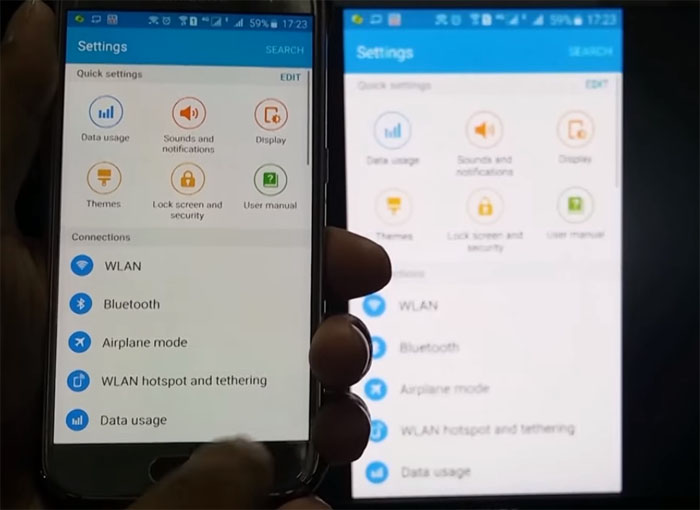How to fix iPhone 5s Touchscreen not working

If you are having issues with your phone’s screen, it is likely that the issue is related to apps that were not properly closed. It is possible that you kept too many apps opened, which resulted in your phone becoming unresponsive. If you had a large number of apps running and forgot to close them, your device’s screen may freeze and it may stop working, even if you try several times. The first thing that you can try in this case is to restart the iPhone.
- Press power and the home button simultaneously. The majority of apps should be closed once you turn off your device.
- Wait a few minutes and then turn on the phone again. Refresh it completely and then test if the screen is working again.
- It is possible that you have to restart the phone a few more times in order to resolve the issue.
Method 2
Another way in which you can solve the problem is following the below steps:
- Let the device’s battery drain to 0 percent
- Once the phone is turned off, plug it into the charger and let it charge for one hour
- Turn the phone on and check if it is working as normal
Method 3
If the above doesn’t help, it is possible that the iPhone is locked. You can try the below:
- Press the Home button until Siri is open
- Ask Siri to open an app
- Opening the app may fix the touchscreen issue
If the issue persists, you can try to get the phone to reach it’s maximum memory capacity. This is not related to the device’s space but to the amount of tasks that the phone can perform simultaneously.
Method 4
- Plug the iPhone into your computer
- Run iTunes to get access to the apps section in the background
- Delete unused apps
- Restart the phone to refresh it
Method 5
To reboot the phone, follow these steps:
- Plug the phone into the computer
- Open iTunes
- Select the Update iPhone option in the Summary tab
Method 6
If you are still having issues with the iPhone 5s touchscreen, you can try a factory reset. This restores the phone to its original settings, before you downloaded and installed apps or made any changes. Although it is the last resource that you should try, if anything else fails, it is worth considering.
- Press Power and the Home button simultaneously until the phone is on Restore Mode. If that fails, you can opt for the factory reset.
- Install the new version of iTunes on your computer. Then connect the iPhone 5s to the computer using the USB cable.
- When iTunes detects the phone, you will see it on the list of devices in the application. Select the iPhone 5s from the list and open the Summary tab.
- Select the Restore option and follow the instructions. Once the process is completed, your phone would be working as new. Just make sure that you backup your data before performing the reset.
If even after performing the factory reset you are having issues with the touchscreen, it is likely that you need to replace the display. The issue may be related to the physical screen and in that case, replacing or realigning the display would be the best option. Just make sure that you get expert help to do this. It is advisable to visit an Apple Store to get them to fix the issue.